Reference manual
This manual applies to soupault 5.1.0. Earlier versions may not support some of the features described here and may have different configuration syntax.
If you are running soupault older than 5.1.0, consider upgrading to the latest version.
→ Installation
→ Binary release packages
Soupault is distributed as a single, self-contained executable, so installing it from a binary release package it trivial.
You can download it from files.baturin.org/software/soupault or from GitHub releases. Prebuilt executables are available for Linux (x86-64 and Aarch64, statically linked), macOS (x86-64), and Microsoft Windows (64-bit).
Just unpack the archive and copy the executable to a target directory.
Prebuilt executables are compiled with debug symbols. It makes them a couple of megabytes larger than they could be, but you can get better error messages if something goes wrong.
If you encounter an internal error, you can run soupault --debug to enable detailed logging and exception traces.
→ Building from source
Soupault is written in the OCaml programming language, so you will need the OCaml toolchain to build it. The best way to install the toolchain and build dependencies is to use opam, the OCaml package manager.
Since version 1.6, soupault is available from the opam repository. If you already have opam installed, you can install it with opam install soupault.
If you want the latest development version, the git repository is at github.com/PataphysicalSociety/soupault. There is also a Codeberg mirror at codeberg.org/PataphysicalSociety/soupault.
→ Building static executables for Linux
Official soupault executables for Linux are statically linked so that they can work on any distro.
That is achieved by linking them with musl rather than GNU libc,
because GNU libc is not designed to produce truly statically linked binaries (even when compiled with -static,
executables linked with GNU libc may try to dynamically load shared libraries).
OCaml uses GNU libc on Linux by default, so to replicate official releases, you need to create an opam switch with musl and static linking enabled.
Suppose you want to build soupault with OCaml 5.2.0 (the latest as of October 2024). You will need the following commands:
# Install dependencies, for Fedora (or recent RHEL/CentOS Stream):
sudo dnf install musl-gcc musl-libc-static
# Install dependencies, for Debian:
sudo apt install musl musl-dev musl-tools
# Create an OCaml installation that uses musl-based runtime
opam switch create 5.2.0-musl ocaml-variants.5.2.0+options ocaml-option-musl ocaml-option-static
opam switch 5.2.0-musl
Then use the static dune profile for your build command:
dune build --profile=static
→ Using soupault on Windows
Windows is a supported platform and soupault includes some fixups to account for the differences between UNIX-like systems and Windows.
This document makes a UNIX cultural assumption throughout, but most of the time the same configs will work on both systems. Some differences, however, require user intervention to resolve.
If a file path is only used by soupault itself, then the UNIX convention will work. For example, file = 'templates/header.html' and file = 'templates\header.html' are both valid options for the include widget when running soupault on Windows.
However, if a path is passed to an external program, then you must use the Windows convention with backslashes.
This applies, for example, to page preprocessors, the command option of the exec widget, and external index processors.
So, if you are on Windows, remember to adjust the paths if needed. For example:
[widgets.some-script]
widget = 'exec'
command = 'scripts\myscript.bat'
selector = 'body'
Note that inside double quotes, the backslash is an escape character, so you should either use single quotes for such paths ('scripts\myscript.bat') or use a double backslash ("scripts\\myscript.bat").
→ ANSI colors
Since soupault 5.0.0, ANSI colors are enabled by default in the output. Windows Terminal supports them out of the box, so if you are using Windows Terminal, logs should be more easily readable for you now.
If you are using an older built-in terminal for cmd.exe or PowerShell, you can either enable ANSI colors
in them in Windows settings or disable coloring in soupault using the NO_COLOR environment variable.
→ Overview
Soupault has two distinct modes: the website generator mode and the HTML processor mode.
In the website generator mode (the default), soupault takes a page "template" — an HTML file devoid of content, parses it into an element tree,
and locates the content container element inside it (defined by the settings.default_content_selector option).
By default, the content container is <body>, but you can use any selector, for example: div#content (a <div id="content"> element),
article (the HTML5 <article> element), #post (any element with id="post") or any other valid CSS selector.
Then it traverses your site directory where page source files are stored (by default, site), takes a page file, and parses it into an HTML element tree too.
If the file is not a complete HTML document (doesn not have an <html> element in it), soupault inserts it into the content container element of the template.
If it is a complete page, then it goes straight to the next step.
The new HTML tree is then passed to widgets — HTML rewriting modules that manipulate it in different ways. Widgets can be built-in or can be implemented by plugins.
Soupault may also extract metadata from the website, if that feature is enabled. Unlike most static site generators, soupault doesn't use front matter and doesn't have a built-in content model, but allows you to extract metadata from HTML itself and map content model fields to CSS selectors. It can then render that metadata using a template, a Lua plugin, or an external helper.
Processed pages are then written to disk, into a directory structure that normally mirrors your source directory structure, although you can also tell it to use a different path, using the pre-process hook.
→ Basic configuration
Very few soupault settings are fixed, and most can be changed in the configuration file.
These are the settings from the default config that soupault --init generates.
# To learn about configuring soupault, visit https://www.soupault.app/reference-manual
[settings]
# Soupault version that the config was written/generated for
# Trying to process this config with an older version will result in an error message
soupault_version = "5.0.0"
# Display progress?
verbose = true
# Display detailed debug output?
debug = false
# Where input files (pages and assets) are stored.
site_dir = "site"
# Where the output goes
build_dir = "build"
# Files inside the site/ directory can be treated as pages or static assets,
# depending on the extension.
#
# Files with extensions from this list are considered pages and processed.
# All other files are copied to build/ unchanged.
#
# Note that for formats other than HTML, you need to specify an external program
# for converting them to HTML (see below).
page_file_extensions = ["htm", "html"]
# Soupault has built-in support for CommonMark
# If you use Markdown and want to use the built-in parser,
# use this option to specify file extensions
# that you want to be interpreted as Markdown files.
markdown_extensions = ["md"]
# By default, soupault uses "clean URLs",
# that is, $site_dir/page.html is converted to $build_dir/page/index.html
# You can make it produce $build_dir/page.tml instead by changing this option to false
clean_urls = true
# If you set clean_urls=false,
# file names with ".html" and ".htm" extensions are left unchanged.
keep_extensions = ["html", "htm"]
# All other extensions (".md", ".rst"...) are replaced, by default with ".html"
default_extension = "html"
# Page files with these extensions are ignored.
ignore_extensions = ["draft"]
# Soupault can work as a website generator or an HTML processor.
#
# In the "website generator" mode, it considers files in site/ page bodies
# and inserts them into the empty page template stored in templates/main.html
#
# Setting this option to false switches it to the "HTML processor" mode
# when it considers every file in site/ a complete page and only runs it through widgets/plugins.
generator_mode = true
# Files that contain an element are considered complete pages rather than page bodies,
# even in the "website generator" mode.
# This allows you to use a unique layout for some pages and still have them processed by widgets.
complete_page_selector = "html"
# Website generator mode requires a page template (an empty page to insert a page body into).
# If you use "generator_mode = false", this file is not required.
default_template_file = "templates/main.html"
# Page content is inserted into a certain element of the page template.
# This option is a CSS selector that is used for locating that element.
# By default the content is inserted into the
default_content_selector = "body"
# You can choose where exactly to insert the content in its parent element.
# The default is append_child, but there are more, including prepend_child and replace_content
default_content_action = "append_child"
# If a page already has a document type declaration, keep the declaration
keep_doctype = true
# If a page does not have a document type declaration, force it to HTML5
# With keep_doctype=false, soupault will replace existing declarations with it too
doctype = ""
# Insert whitespace into HTML for better readability
# When set to false, the original whitespace (if any) will be preserved as is
pretty_print_html = true
# Plugins can be either automatically discovered or loaded explicitly.
# By default discovery is enabled and the place where soupault is looking is the plugins/ subdirectory
# in your project.
# E.g., a file at plugins/my-plugin.lua will be registered as a widget named "my-plugin".
plugin_discovery = true
plugin_dirs = ["plugins"]
# Soupault caches outputs of external programs
# (page preprocessors and preprocess_element widget commands)
# to speed up repeated builds.
# You can disable caching if you don't want it, or set a different cache directory path.
caching = true
cache_dir = ".soupault-cache"
# Soupault supports a variety of page source character encodings,
# the default encoding is UTF-8
page_character_encoding = "utf-8"
Note that if you create a soupault.toml file before running soupault --init, it will not overwrite that file.
In this document, whenever a specific site or build dir has to be mentioned, we will use their default values: site_dir and build_dir.
If you misspell an option, soupault will notify you about it and try to suggest a correction.
Soupault attempts to convert value types in a manner similar to many dynamically typed programming languages
like Perl and UNIX shells. For example, settings.debug = true and settings.debug = 1 will both work.
→ Logging options
By default, soupault will only log warnings and errors. However, its philosophy is that the user should be able to get as much insight into the build process as possible.
It provides two settings for controlling the log level: settings.verbose and settings.debug. By default, both are false.
[settings]
verbose = false
debug = false
It is also possible to control the log level from the command line, by running soupault --verbose or soupault --debug.
With verbose = true, soupault logs detailed build progress: what pages are being processed, what widgets run on them, and so on.
With debug = true, it will also include the details of what it's doing: it will tell why it's not running certain widgets,
display the input and output of external commands, etc.
→ HTML output options
By default, soupault pretty-prints HTML in an attempt to make it more readable. If you want to keep the original formatting, you can disable pretty-printing:
[settings]
pretty_print_html = false
Soupault will also keep the original document type declaration, if it's present. If it's not, it will automatically
add the HTML5 docype (<!DOCTYPE html>). However, you can change that: for example, force the HTML 4.01 doctype
for all pages:
[settings]
keep_doctype = false
doctype = '<!DOCTYPE HTML PUBLIC "-//W3C//DTD HTML 4.01 Transitional//EN" "http://www.w3.org/TR/html4/strict.dtd">'
→ Custom directory layouts
If you are using soupault as an HTML processor, or using it as a part of a CI pipeline, typical website generator approach with a single "project directory" may not be optimal.
You can override the location of the config using an environment variable SOUPAULT_CONFIG.
You can also override the locations of the source and destination directories with --site-dir and --build-dir options.
Thus it is possible to run soupault without a dedicated project directory at all:
$ SOUPAULT_CONFIG="mysite.toml" soupault --site-dir some-input-dir --build-dir some-other-dir
Since 4.2.0, it is also possible to specify the config location using a command line option (--config) instead of an environment variable.
That is especially useful on Windows, where there is no easy way to set an environment variable
for a single command invocation:
C:\> soupault --config mysite.toml --site-dir some-input-dir --build-dir some-other-dir
→ Ignoring files and directories
If you want to ignore certain paths inside the site directory (e.g., exclude auxilliary directories created by third-party tools),
you can use either settings.ignore_directories option to exclude a list of directories with all their subdirectories,
or use settings.ignore_path_regexes to ignore arbitraty patterns.
Those options are not mutually exclusive and you can use them both at the same time:
[settings]
# Ignore specific directories
ignore_directories = ["images", "videos"]
# Ignore all directories that start with a dot, like ".hidden"
ignore_path_regexes = ["^\.(.*)"]
→ Caching
Starting from 4.4.0, soupault supports caching the output of page preprocessors and commands called by preprocess_element widgets.
If you use external preprocessors extensively, it can make repeated builds a few times faster.
This is the implicit default configuration:
[settings]
# Enable caching
caching = true
# Optionally, change the cache directory
# The default is `.soupault-cache`
cache_directory = ".soupault-cache"
Since soupault 4.5.0, you can also completely disable caching even if it is enabled in the config:
if you run soupault --no-caching, it will not attempt to create the cache directory
or cache any outputs.
Soupault creates a subdirectory in the cache for each page to associate cached objects with their sources. When a page source file changes, its sub-cache is automatically invalidated and cleared, so in most cases you do not need to worry about stale cache or about the cache directory getting bloated with unused data.
However, there are situations when the cache can become stale in ways that soupault will not detect automatically:
-
When you change the
[preprocessors]section or apreprocess_elementwidget config. - When you update external tools and their new versions produce different outputs.
In those cases, you can force cache invalidation and eviction by running soupault --force.
With that option, soupault will delete the cache directory and build everything from scratch.
Note that asset processor outputs are not cached. That is because asset processor output file name is controlled by the user (or the command), not by soupault.
Future versions may extend that configuration syntax to allow asset caching. For now, if you need an advanced asset pipeline, you may want to use an external tool instead.
→ Asset processing
By default, soupault simply copies non-page files unchanged. However, it is possible to run them through external tools instead, such as image optimizers, Sass/Less/etc. compilers, and similar tools.
Example: running all *.png files through pngcrush — a popular PNG optimizer.
[asset_processors]
png = "pngcrush {{source_file_path}} {{target_dir}}/{{source_file_name}}"
The value is a Jingoo template. There are following variables in the template environment:
-
source_file_path— full path to the source files (likesite/pictures/cat.png). -
source_file_name— name of the input file without the directory part (likecat.png). -
source_file_base_name— name of the input file without extensions (likecat). -
target_dir— output directory path.
→ Character encoding
By default, soupault assumes that all pages are stored in UTF-8. However, if your website uses a different encoding and you have reasons to keep it that way, you can specify the encoding explicitly.
[settings]
page_character_encoding = 'utf-8'
The following encodings are supported: ascii, iso-8859-1, windows-1251, windows-1252, utf-8,
utf-16, utf-16le, utf-16be, utf-32le, utf-32be, and ebcdic.
You can write those options in either upper or lower case (e.g., UTF-16LE, UTF-16le, and utf-16le
are equally acceptable).
→ Page processing
→ Page templates
In soupault's terminology, a page template is simply an HTML file without content — an empty page. Soupault does not use a template processor for assembling pages, instead it injects the content into the element tree. This way any empty HTML page can serve as a soupault "theme".
This is the default configuration:
[settings]
default_template_file = "templates/main.html"
default_content_selector = "body"
default_content_action = "append_child"
It means that when soupault processes a page, it first loads and parses the HTML from templates/main.html, then parses a page, processes it,
and inserts the result in the <body> element of the template, after the last existing child element.
The default_content_selector option can be any valid CSS3 selector. The default_content_action can be an valid content insertion action.
This is the minimal template good for default_content_selector = "body":
<html>
<body>
<!-- content goes here -->
</body>
</html>
→ Additional templates
It i possible to use multiple templates. However, note that additional templates must be limited to specific pagesusing a limiting option!
You also cannot omit the default template. This is because there is no reliable way to sort templates and content selectors by "specificity".
Without an explicit default template, soupault would have to guess what template to use for pages that do not match any of the custom templates, and there is no way to guess it in a way that would satisfy every user's needs.
Thus a config that uses custom templates will look like this:
[settings]
default_template_file = "templates/main.html"
default_content_selector = "body"
[templates.funny-template]
file = "templates/funny-template.html"
content_selector = "div#fun-content"
content_action = "prepend_child"
section = "fun/"
→ Page files
With default settings, soupault will look for page files in site/.
Files in the site directory can be treated as pages or assets, depending on their extension.
Asset files are copied to the build directory unchanged or processed using asset processors.
Page files are converted to HTML if needed, parsed into element trees, processed, and written to the build directory.
→ Page file extensions
The page_file_extensions option defines which files are treated as pages. This is the default setting:
[settings]
page_file_extensions = ["html", "htm"]
By default, pages are assumed to be HTML files that can be parsed directly into element trees. However, you can also store pages in different formats and tell soupault how to convert them to HTML before parding.
→ Built-in Markdown support
Since 5.0.0, soupault includes a built-in Markdown processor. It's based on Cmarkit and implements CommonMark and some common extensions.
The default config generated by soupault --init now enables built-in Markdown support for all *.md files:
[settings]
markdown_extensions = ["md"]
However, if settings.markdown_extensions is not in the config or is set to an empty list,
then built-in Markdown processing is disabled. That is to allow the user to choose whether to use
the built-in implementation or an external page preprocessor of their choice.
Extensions from that list are implicitly added to settings.page_file_extensions,
so you do not have to add them to that list by hand.
It is also possible to import pages in any format using page preprocessors.
→ Page preprocessors
Soupault allows you to specify external preprocessor programs to convert other formats to HTML, so you can bring your own Markdown processor (e.g., pandoc) if you want to or store pages in completely arbitrary formats, as long as there's a convertor to HTML for it (reStructuredText, AsciiDoc, LaTeX via latex2html — your imagination is the limit).
A preprocessor program must take a page file as an argument and must write generated HTML to standard output.
For example, this configuration will make soupault preprocess Markdown files with cmark.
[preprocessors]
md = "cmark --unsafe --smart"
NOTE: Since soupault 5.0.0, files with extensions that have page preprocessors associated with them
are automatically considered page files. You no longer have to add them to settings.page_file_extensions
by hand — they will be added to that list implicitly (and you can see that in soupault --show-effective-config).
Preprocessor commands are executed in the system shell, so it is fine to use relative paths and specify command arguments. Page file name is appended to the command string.
For example, with the above config, when soupault processes site/about.md, it will run cmark --unsafe --smart site/about.md and read the standard output of that process.
NOTE: if a page has an extension listed in settings.markdown_extensions, soupault will immediately process it
with the built-in Markdown implementation and will not try to find a preprocessor for it.
If you want to an external processor for some other Markdown flavor, use different extensions for them.
→ Partial and complete pages
Soupault allows you to have pages with a unique, non-templated layout even in generator mode.
If a page has an <html> element in it, it is assumed to be a complete page.
Complete pages are exempt from templating, they are only parsed and processed by widgets.
If a page does not have an <html> element in it, its content is inserted in a page template first.
Note that the selector used to check for "completeness" is a configurable option:
[settings]
complete_page_selector = "html"
→ Clean URLs
Soupault uses clean URLs by default. If you add a page to site/, for example, site/about.html, it will turn into build/about/index.html so that it can be accessed as https://mysite.example.com/about.
Index files are simply copied to the target directory.
-
site/index.html→build/index.html -
site/about.html→build/about/index.html -
site/papers/theorems-for-free.html→build/papers/theorems-for-free/index.html
Note: if you add a page file foo.html and a section directory named foo/, soupault makes no guarantees about its conflict resolution behavior. Just do not do that.
This is what soupault will make from a source directory, when clean URLs are enabled:
$ tree site/
site/
├── about.html
├── cv.html
└── index.html
$ tree build/
build/
├── about
│ └── index.html
├── cv
│ └── index.html
└── index.html
→ Disabling clean URLs
If you have had a website for a long time and there are links to your pages that will break if you change the URLs, you can make soupault mirror your site directory structure exactly and preserve original file names.
Just add clean_urls = false to the [settings] section of your soupault.conf file.
[settings]
clean_urls = false
→ Soupault as an HTML processor
By default, soupault assumes that you want to assemble pages from content files and HTML templates. However, you can also use it as a post-processor for existing HTML pages, whether handwritten or generated by other tools.
Technically, you don't need to do anything special to use soupault this way because it always checks if a file is a complete HTML page and skips the templating step if it is. The only problem is that you'd still have to provide a template file that would never actually be used.
If you don't want to use the templating functionality for any pages, you can set settings.generator_mode = false.
In that case, soupault will switch to the post-processor mode where it assumes that all pages are complete pages
and doesn't require the default_template option.
Recommended settings for the HTML processor mode:
[settings]
generator_mode = false
clean_urls = false
→ Page processing order
By default, soupault may process content pages in any order. However, you can tell it to process certain pages before everything else
using the process_pages_first option (available since 4.0.0).
[settings]
process_pages_first = ["foo.html", "bar.md"]
This is useful when processing a page produces some important persistent data, or you are experimenting with some setup and want to have the build fail as early as possible, or be able to terminate it after processing just the pages you are interested in.
→ Metadata extraction and rendering
Soupault can extract metadata from pages using CSS selectors, similar to what web scrapers are doing. This is more flexible than "front matter", and allows you to automatically generate index pages for existing websites, without having to edit their pages.
What you do with extracted metadata is up to you. You can simply export it to JSON for further processing, like generating an RSS/Atom feed, or creating taxonomy pages with an external script. Or you can tell soupault to generate HTML from the index data. You can also combine both approaches.
Metadata extraction is always enabled in the webgenerator mode but disabled in the HTML processor mode.
→ Index settings
These are the basic settings and their default values:
[index]
# Which index field to use as a sorting key.
# There is no default because there’s no built-in content model: it’s up to you.
# sort_by =
# By default entries are sorted in descending order.
# This means if you sort by date, newest entries come first.
sort_descending = true
# There are three supported ways to sort entries.
#
# In the "calendar" mode, soupault will try to parse field values as dates
# according to the date_formats option (see below).
#
# In the "numeric" mode, it will try to parse fields as integers.
#
# In the "lexicographic" mode it will simply compare field values as strings.
#
# The default is "calendar"
sort_type = "calendar"
# Date formats for calendar sorting
# Default %F means YYYY-MM-DD
# Most of the classic UNIX date format specifiers are supported
# see https://man7.org/linux/man-pages/man1/date.1.html for example.
date_formats = ["%F"]
# By default, soupault will require valid values for "calendar" and "numeric" sorting
# If a value is invalid, it’s assumed to be "less" than any valid value.
# Two invalid values are compared lexicographically as strings.
#
# However, you can make if fail the build if it encounters invalid values using this option:
strict_sort = false
# Whether to always strip HTML tags from field data
# You can also enable that for individual fields.
# The default is false.
strip_tags = false
# If you want widget outputs to serve as index data inputs,
# you can schedule those widgets to run before metadata extraction.
# extract_after_widgets = []
→ Index fields
Soupault does not have a built-in "content model". Instead, it allows you to define what to extract from pages, in the spirit of microformats.
This is the configuration for this very site:
# Metadata extracted from pages, using CSS selectors to find elements to extract data from
[index.fields]
[index.fields.title]
selector = ["h1#post-title", "h1"]
[index.fields.date]
selector = ["time#post-date", "time"]
extract_attribute = "datetime"
fallback_to_content = true
[index.fields.excerpt]
selector = ["p#post-excerpt", "p"]
[index.fields.reading_time]
selector = "span#reading-time"
The "selector" field is either a single CSS selector or a list of selectors that define what to extract
from the page. Here, selector = ["p#post-excerpt", "p"] means "use p#post-excerpt for the excerpt,
but if there’s no such element, just use the first paragraph".
By default, soupault will extract only the first element, but you can change that with select_all = true.
You can also set the default value with default option (only for fields without select_all = true).
As you can see from the date field definition, it is possible to make soupault extract an attribute of an element
rather than its content. The fallback_to_content option defines what soupault will do if an element has
no such attribute. With fallback_to_content = true it will extract the element content instead.
If it is false, it will leave the field undefined.
It is also possible to strip HTML tags from specific fields by setting strip_tags = true in the field configuration.
→ Built-in index fields
Soupault provides technical metadata of the page in these built-in fields:
- url
-
Absolute page URL path, like
/papers/simple-imperative-polymorphism(or/papers/simple-imperative-polymorphism.html, if clean URLs are disabled) - nav_path
-
A list of strings that represents the logical section path. E.g., for
site/pictures/cats/grumpy.htmlit will be["pictures", "cats"]. - page_file
-
Page source file path (like
site/about.md).
→ Index views
Soupault can insert HTML rendered from site metadata into the site index pages. By default those are pages named index.*.
The way index data is rendered is defined by "index views". You can have any number of views.
Which view is used is determined by the index_selector option. It’s possible to use multiple views on the same page,
e.g. if you want to display lists of posts grouped by date and by author.
→ Ways to control index rendering
There are four ways to render index data:
-
index_item_template— a jingoo template for an individual item, applied to each index data entry. -
index_template— a jingoo template for the entire index (get a list of entries and iterate through it yourself). -
index_processor— path to an external script that receives index data (in JSON) from stdin and writes HTML to stdout. -
fileorlua_source— path to a Lua index processor, or inline Lua code, respectively.
→ Index item template
The simplest way to render an index is to configure index_item_template:
[index.views.blog]
index_selector = "#blog-index"
index_item_template = """
<h2><a href="{{url}}">{{title}}</a></h2>
<p><strong>Last update:</strong> {{date}}.</p>
<p><strong>Reading time:</strong> {{reading_time}}.</p>
<p>{{excerpt}}</p>
<a href="{{url}}">Read more</a>
"""
→ Index template
If you want more control, you can supply a complete template instead. The list of entries will be in the entries variable.
This is the equivalent of index_item_template:
[index.views.blog]
index_selector = "#blog-index"
index_template = """
{% for e in entries %}
<h2><a href="{{e.url}}">{{e.title}}</a></h2>
<p><strong>Last update:</strong> {{e.date}}.</p>
<p><strong>Reading time:</strong> {{e.reading_time}}.</p>
<p>{{e.excerpt}}</p>
<a href="{{e.url}}">Read more</a>
{% endfor %}
"""
→ External index processor
If you have a favorite programming language or a favorite template processor and want to handle site index rendering with it,
you can call an external program with index_processor = /path/to/script. The value is actually a shell command,
so you can also specify arguments.
Soupault will send a JSON representation of the site index data to the script's stdin and expects HTML source in the stdout.
The index data format is the same as what you get when exporting site index to JSON.
Use the index.dump_json option and inspect the output to get familiar with that format.
→ Lua index processor
Finally, if you want total control over the process, you can write an index processor in Lua. The most important advantage of Lua index processors is that they can generate new pages and inject them in the processing queue.
For example, here is a reimplementation of the built-in index_template behavior in Lua, but with a twist:
it also creates a clone of the index page.
[index.views.blog]
index_selector = "#blog-index"
index_template = """
{% for e in entries %}
<h2><a href="{{url}}">{{title}}</a></h2>
<p><strong>Last update:</strong> {{date}}.</p>
<p><strong>Reading time:</strong> {{reading_time}}.</p>
<p>{{excerpt}}</p>
<a href="{{url}}">Read more</a>
{% endfor %}
"""
lua_source = '''
-- Render entries on the page
env = {}
env["entries"] = site_index
rendered_entries = HTML.parse(String.render_template(config["index_template"], env))
container = HTML.select_one(page, config["index_selector"])
HTML.append_child(container, rendered_entries)
-- Make a clone of the blog index page and add it to the generated page list.
-- Soupault will extract the `pages` variable from the Lua environment
-- when this script finishes.
pages = {}
pages[1] = {}
pages[1]["page_file"] = Sys.join_path(Sys.dirname(page_file), "index_clone.html")
pages[1]["page_content"] = HTML.pretty_print(page)
'''
As you can see, generated pages are stored in the pages variable. When an index processor finishes, soupault
extracts that variable from its environment and adds generated pages to the page processing queue.
The pages variable must be a table, and its items must be tables with page_file and page_content fields.
The page_file field is the file path where the page would have been if it was hand-written.
Most of the time you will want to generate it with Sys.join_path(Sys.dirname(page_file), "page_name.html")
to make it appear in the same directory as the index page being processed, but there are no restrictions:
you can use any path and place the generated page in any section.
The page_content must be a string representation of the page, that you can make with HTML.to_string or HTML.pretty_print functions.
This is because generated pages are treated exactly like pages that actually exist on disk, and need to be parsed.
Soupault will automatically prevent autogenerated pages from generating more pages so this functionality is unlikely to cause infinite loops or fork bombs.
→ Index view options
By default, soupault will render an index of the current section, e.g., site/blog/index.html page will display an index of all pages in the
site/blog/ directory.
If you want to display an index of a different section, or present the same index in different ways, you can add limiting options to the view, like this:
[index.views.blog-summary]
section = "blog/"
index_processor = "scripts/blog-summary.py"
Since soupault 4.0.0, you can also specify index sorting options on a per-view basis:
[index.views.list-of-all-pages]
sort_by = "title"
sort_type = "lexicographic"
sort_descending = false
strict_sort = false
Since 4.7.0, it is possible to limit the number of displayed items with.
[index.views.main-page-news]
# Display up to ten entries on the main page
max_items = 10
→ Interaction with widgets
Soupault first inserts rendered index data, then runs widgets. This is to allow widgets to modify HTML generated by index processors.
Metadata extraction happens as early as possible. By default, it happens before any widgets have run, to avoid adverse interaction with widgets. However, if you want to extract something from output of a widget, you can tell soupault which widgets to run before extracting metadata.
Suppose you want metadata extraction to happen only after widgets foo and bar have run. You can do it with this config:
[index]
extract_after_widgets = ["foo", "bar"]
→ Treating index pages as normal pages
Since soupault can transform normal pages to clean URLs by itself, normally it is best to keep a logical site structure: directory = section, file = page, and leave creation of clean URLs to the software.
However, sometimes creating a degenerate section by hand is a sensible thing to do. One use case is bundling a page with its assets. Suppose you are making a page with a lot of photos, and those photos are not going to be used by any other page. In that case, placing those photos in a shared asset directory will only make it harder to remember or find what pages they are used by, and will make all links to those images longer. Storing them in a directory with the page offers the easiest mental model.
Using the force_indexing_path_regex option in the [index] table, you can make soupault treat some pages as normal pages even though their files are named index.*.
This can be helpful if you only have a few such pages, or they all follow a predictable pattern that you can match with a regex.
If you want to be able to mark any directory as a "leaf" (hand-made clean URL), there is another way: the index.leaf_file option.
Suppose you set leaf_file = ".leaf". In that case, when soupault finds a directory that has files named index.html and .leaf, it treats index.html as a normal page and extracts metadata from it.
There is no default value for the leaf_file, you need to set it explicitly if you want it.
→ Exporting metadata to JSON
You can export the site index data to a JSON file and process it with external scripts — for example, to generate a feed.
JSON export is disabled by default and needs to be enabled explicitly:
[index]
dump_json = "path/to/file.json"
→ Widgets
Soupault has built-in widgets for deleting specific HTML elements, including files into pages, setting page title and more.
→ Widget behaviour
Widgets that require a selector option first check if there’s an element matching that selector in the page. If there is no such element, they do nothing, since they would not have a place to insert their output anyway.
Thus, the simplest way to ensure a widget does not run on a particular page is to make sure that page does not have its target element.
If a page has more than one element matching the same selector, the first element is used as widget's target.
→ Widget configuration
Widget configuration is stored in the [widgets] table. The TOML syntax for nested tables is [table.subtable], therefore, you will have entries like [widgets.foo], [widgets.bar] and so on.
Widget subtable names are purely informational and have no effect, widget type is determined by the widget option.
Therefore, if you want to use a hypothetical frobnicator widget, your entry will look like:
[widgets.frobnicate]
widget = "frobnicator"
selector = "div#frob"
It may seem confusing and redundant, but it allows you to use more than one widget of the same type.
[widgets.insert-header]
widget = "include"
file = "templates/header.html"
selector = "div#header"
[widgets.insert-footer]
widget = "include"
file = "templates/footer.html"
selector = "div#footer"
→ Choosing where to insert the output
By default, widget output is inserted after the last child of its target element.
If you are modifying existing pages or just want more control and flexibility, you can specify the position explicitly using an action option.
For example, you can insert a header file before the first element in the page <body>:
[widgets.insert-header]
widget = "include"
file = "templates/header.html"
selector = "body"
action = "prepend_child"
Or insert a table of contents before the first <h1> element (it a page has it):
[widgets.table-of-contents]
widget = "toc"
selector = "h1"
action = "insert_before"
You can find the complete list of valid actions in the glossary.
→ Limiting widgets to pages or sections
If the widget target comes from the page content rather than the template, you can simply not include any elements matching its selector option.
Otherwise, you can explicitly set a widget to run or not run on specific pages or sections.
All options from this section can take either a single string, or a list of strings.
→ Limiting to pages or sections
There are page and section options that allow you to specify exact paths to specific pages or sections. Paths are relative to your site directory.
The page option limits a widget to an exact page file, while the section option applies a widget to all files in a subdirectory.
[widgets.site-news]
# only on site/index.html and site/news.html
page = ["index.html", "news.html"]
widget = "include"
file = "includes/site-news.html"
selector = "div#news"
[widgets.cat-picture]
# only on site/cats/*
section = "cats"
# Implicit default
include_subsections = false
widget = "insert_html"
html = "<img src=\"/images/lolcat_cookie.gif\" />"
selector = "#catpic"
Note that by default the section option applies only to the directory itself. That is, if you have section = "poems" in a widget,
it will apply to poems/georgia.html, but not to poems/soupault/georgia.html.
If you want a widget to apply to a directory and its subdirectories, add include_subsections = true.
→ Excluding sections or pages
It is also possible to explicitly exclude pages or sections.
[widgets.toc]
# Don’t add a TOC to the main page
exclude_page = "index.html"
# ...
[widgets.evil-analytics]
exclude_section = "privacy"
# ...
→ Using regular expressions
When nothing else helps, path_regex and exclude_path_regex options may solve your problem. They take a Perl-compatible regular expression (not a glob).
[widgets.toc]
# Don’t add a TOC to any section index page
exclude_path_regex = '^(.*)/index\.html$'
# ...
[widgets.cat-picture]
path_regex = 'cats/'
→ Widget processing order
The order of widgets in your config file does not determine their processing order. By default, soupault assumes that widgets are independent and can be processed in arbitrary order. In future versions they may even be processed in parallel, who knows.
This can be an issue if one widget relies on output from another. In that case, you can order widgets explicitly with the after parameter.
It can be a single widget (after = "my-widget") or a list of widgets (after = ["some-widget", "another-widget"]).
Here is an example. Suppose in the template there’s a <div id="breadcrumbs"> where breadcrumbs are inserted by the add-breadcrumbs widget.
Since there may not be breadcrumbs if the page is not deep enough, that <div> may be left empty, and that’s not neat. We can remove empty breadcrumb containers
with a delete_element widget, but we need to make sure it only runs after breadcrumbs widget has run.
## Breadcrumbs
[widgets.add-breadcrumbs]
widget = "breadcrumbs"
selector = "#breadcrumbs"
# ...
## Remove div#breadcrumbs if the breadcrumbs widget left it empty
[widgets.cleanup-breadcrumbs]
widget = "delete_element"
selector = "#breadcrumbs"
only_if_empty = true
# Important!
after = "add-breadcrumbs"
# ...
→ Limiting widgets to build profiles
Sometimes you may want to enable certain widgets only for some builds. For example, include analytics scripts only in production builds. It can be done with build profiles.
For example, this way you can only include includes/analytics.html file in your pages when the build profile is set to live:
[widgets.analytics]
profile = "live"
widget = "include"
file = "includes/analytics.html"
selector = "body"
Soupault will only process that widget if you run soupault --profile live. If you run soupault --profile dev, or run it without the --profile option, it will ignore that widget.
Since soupault 2.7.0, it is possible to specify more than one build profile. For example, if you run soupault --profile foo --profile bar, it will enable both foo and bar profiles
and their associated widgets.
→ Disabling widgets
Since soupault 2.7.0, it is possible to disable a widget by adding disabled = true to its config.
→ Built-in widgets
→ File and output inclusion
These widgets include something into your page: a file, a snippet, or output of an external program.
→ HTML parsing options
All widgets in this family can either parse the received data as HTML and include it in the element tree, or simply include it as text.
The default behavior is to parse it. If you want to include the data as text, set the parse option to false.
parse = false
You can also specify an HTML parsing context. In most cases that is not necessary — soupault can infer the context.
But in rare cases, you may need to specify it to prevent the HTML parser from attempting to correct the HTML.
For example, a fragment that starts with <link rel="stylesheet" href="..."> is not valid for an HTML <body>,
and the parser may mangle it to make it valid. If you want to include a fragment in the <head>,
that behavior would be wrong.
You can prevent that by telling soupault what tag your fragment is for:
parse = true
html_context = "head"
You can technically specify any tag name in that option, although only a few have a real effect,
such as body, head, table, or math.
→ include
The include widget simply reads a file and inserts its content into some element.
The following configuration will insert the content of templates/header.html file into an element with id="header" and the content of templates/footer.html into an element with id="footer".
[widgets.header]
widget = "include"
file = "templates/header.html"
selector = "#header"
[widgets.footer]
widget = "include"
file = "templates/footer.html"
selector = "#footer"
This widget provides a parse option that controls whether the file is parsed or included as a text node. Use parse = false if you want to include a file verbatim, with HTML special characters escaped.
Note: you can specify multiple selectors, like selector = ["div#footer", "footer", "body"].
In that case soupault will first try to insert the content in a <div id="footer"> if a page has one,
the try <footer>, and if neither is found, just insert in the page <body>.
→ insert_html
If you only want to insert a small HTML snippet, you can use this widget instead of include.
[widgets.tracking-script]
widget = "insert_html"
html = '<script src="/scripts/evil-analytics.js"> </script>'
selector = "head"
parse = true
→ exec
The exec widget executes an external program and includes its output into an element. The program is executed in the system shell,
so you can write a complete command with arguments in the command option. Like the include widget, it has a parse option that includes the output verbatim if set to false.
Simple example: page generation timestamp.
[widgets.generated-on]
widget = "exec"
selector = "#generated-on"
command = "date -R"
# There're no HTML tags in the output of `date -R`
# so there's no reason to parse it as HTML
parse = false
# Set to "unix" or "windows" if you want the widget
# to run only on specific operating systems
# os_family =
→ preprocess_element
This widget processes element content with an external program and includes its output back in the page.
Element content is sent to program’s stdin, so it can be used with any program designed to work as a pipe. HTML entities are expanded, so if you have an > or an & in your page, the program gets a > or &.
By default it assumes that the program output is HTML and runs it through an HTML parser. If you want to include its output as text (with HTML special characters escaped), you should specify parse = false.
For example, this is how you can run the content of <pre> elements through cat -n to automatically add line numbers:
[widgets.line-numbers]
widget = "preprocess_element"
selector = "pre"
command = "cat -n"
# Prevent the widget from mangling preformatted text
parse = false
# Set to "unix" or "windows" if you want the widget
# to run only on specific operating systems
# os_family =
You can pass element metadata to the program for better control.
The tag name is passed in the TAG_NAME environment variable, and all attributes are passed in environment variables prefixed with ATTR: ATTR_ID, ATTR_CLASS, ATTR_SRC…
For example, highlight, a popular syntax highlighting tool, has a language syntax option, e.g. --syntax=python.
If your elements that contain source code samples have language specified in a class (like <pre class="language-python">), you can extract the language from the ATTR_CLASS variable like this:
# Runs the content of <* class="language-*"> elements through a syntax highlighter
[widgets.highlight]
widget = "preprocess_element"
selector = '*[class^="language-"]'
command = 'highlight -O html -f --syntax=$(echo $ATTR_CLASS | sed -e "s/language-//")'
Like all widgets, this widget supports the action option.
The default is action = "replace_content", but using different actions you can insert a rendered version of the content alongside the original.
For example, insert an inline SVG version of every Graphviz graph next to the source, and then highlight the source:
[widgets.graphviz-svg]
widget = 'preprocess_element'
selector = 'pre.language-graphviz'
command = 'dot -Tsvg'
action = 'insert_after'
[widgets.highlight]
after = "graphviz-svg"
widget = "preprocess_element"
selector = '*[class^="language-"]'
command = 'highlight -O html -f --syntax=$(echo $ATTR_CLASS | sed -e "s/language-//")'
The result will look like this:
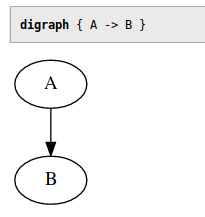
Note: this widget supports multiple selectors, e.g. selector = ["pre", "code"].
→ Environment variables
External programs executed by exec and preprocess_element widgets get a few useful environment variables:
- PAGE_FILE
- Path to the page source file, relative to the current working directory (e.g. site/index.html).
- TARGET_DIR
- The directory where the rendered page will be saved.
This is how you can include page's own source into a page, on a UNIX-like system:
[widgets.page-source]
widget = "exec"
selector = "#page-source"
parse = false
command = "cat $PAGE_FILE"
If you store your pages in git, you can get a page timestamp from the git log with a similar method (note that it is not a very fast operation for long commit histories):
[widgets.last-modified]
widget = "exec"
selector = "#git-timestamp"
command = "git log -n 1 --pretty=format:%ad --date=format:%Y-%m-%d -- $PAGE_FILE"
The PAGE_FILE variable can be used in many different ways, for example, you can use it to fetch the page author and modification date from a revision control system like git or mercurial.
The TARGET_DIR variable is useful for scripts that modify or create page assets.
For example, this snippet will create PNG images from Graphviz graphs inside <pre class="graphviz-png"> elements and replace those <pre>'s with relative links to images.
[widgets.graphviz-png]
widget = 'preprocess_element'
selector = '.graphviz-png'
command = 'dot -Tpng > $TARGET_DIR/graph_$ATTR_ID.png && echo \<img src="graph_$ATTR_ID.png"\>'
action = 'replace_element'
→ External program behavior
One thing to note when writing or choosing programs to use with preprocess_element is that
soupault will not interactively exchange lines with the external program. It will first send the input at once
and close the child process' stdin to signal the end of input, then read the output from the program.
Thus your program should have the following structure:
input = read_until_eof(stdin);
result = do_things(input);
write(result, stdout)
For example, a trivial echo script in Python:
import sys
input = sys.stdin.read()
print(input)
Attempting to wait for soupault to read your program's output before it finishes reading soupault's input may cause a deadlock and hang the build process. There’s no plan to make communication with the child process asynchronous (that would require quite some trade-offs), so be careful to first read the input until the end, then write the output back.
→ Content manipulation
→ title
This widget sets the page <title> based on the content on another element. For example, if you have a page with <h1>About me</h1>,
quite likely you want it to have <title>About me — J. Random Hacker’s homepage</title>. With this widget you can avoid doing it by hand.
If a page has a non-empty <title> element, this widget doesn’t touch it.
Example:
[widgets.page-title]
widget = "title"
selector = "h1"
default = "My Website"
append = " on My Website"
prepend = "Page named "
# Insert a <title> element if a page doesn’t have one
force = false
# Keep the existing <title> if it exists and isn’t empty
keep = false
If selector is not specified, it uses the first <h1> as the title source element by default.
The selector option can be a list. For example, selector = ["h1", "h2", "#title"] means 'use the first <h1> if the page has it, else use <h2>, else use anything with id="title", else use default'.
Optional prepend and append parameters allow you to insert some text before and after the title.
If there is no element matching the selector in the page, it will use the default. In that case prepend and append options are ignored.
By default this widget skips pages that don’t have a <title> element. You can override this with force = true, then it will create missing <title> elements.
→ footnotes
The footnotes widget finds all elements matching a selector, moves them to a designated footnotes container, and replaces them with numbered links1. As usual, the container element can be anywhere in the page—you can have footnotes at the top if you feel like it.
[widgets.footnotes]
widget = "footnotes"
# Required: Where to move the footnotes
selector = "#footnotes"
# Required: What elements to consider footnotes
footnote_selector = ".footnote"
# Optional: Element to wrap footnotes in, default is <p>
footnote_template = "<p> </p>"
# Optional: Element to wrap the footnote number in, default is <sup>
ref_template = "<sup> </sup>"
# Optional: Class for footnote links, default is none
footnote_link_class = "footnote"
# Optional: do not create links back to original locations
back_links = true
# Prepends some text to the footnote id
link_id_prepend = ""
# Appends some text to the back link id
back_link_id_append = ""
The footnote_selector option can be a list, in that case all elements matching any of those selectors will be considered footnotes.
By default, the number in front of a footnote is a hyperlink back to the original location. You can disable it and make footnotes one-way links with back_links = false.
You can create a custom “namespace” for footnotes and reference links using link_id_prepend and back_link_id_append options. This makes it easier to use custom styling for those elements.
link_id_prepend = "footnote-"
back_link_id_append = "-ref"
→ toc
The toc widget generates a table of contents for your page.
Table of contents is generated from heading tags from <h1> to <h6>.
Here is a sample ToC configuration:
[widgets.table-of-contents]
widget = "toc"
# Required: where to insert the ToC
selector = "#generated-toc"
# Optional: exclude headings that match certain CSS selectors from the ToC
# ignore_heading_selectors = []
# Optional: minimum and maximum levels, defaults are 1 and 6 respectively
min_level = 2
max_level = 6
# Optional: use <ol> instead of <ul> for ToC lists
# Default is false
numbered_list = false
# Optional: Class for the ToC list element, default is none
toc_list_class = "toc"
# Optional: append the heading level to the ToC list class
# In this example list for level 2 would be "toc-2"
toc_class_levels = false
# Optional: Insert "link to this section" links next to headings
heading_links = true
# Optional: text for the section links
# Default is "#"
heading_link_text = "→ "
# Optional: class for the section links
# Default is none
heading_link_class = "here"
# Optional: insert the section link after the header text rather than before
# Default is false
heading_links_append = false
# Maximum level for headings to create section links for. Can be greater than max_level
# Implicitly defaults to max_level
# max_heading_link_level =
# Optional: use header text slugs for anchors
# Default is false
use_heading_slug = true
# Only replace non-whitespace characters when generating heading ids
soft_slug = false
# Force heading ids to lowercase
slug_force_lowercase = true
# You can redefine the whole slugification process using these options
slug_regex = '[^a-zA-Z0-9\-]'
slug_replacement_string = "-"
# Optional: use unchanged header text for anchors
# Default is false
use_heading_text = false
# Place nested lists inside a <li> rather than next to it
valid_html = false
# Exclude headings that match certain selectors from the ToC
ignore_heading_selectors = [".notoc"]
→ Heading anchor options
For the table of contents to work, every heading needs a unique id attribute that can be used as an anchor.
If a heading has an id attribute, it will be used for the anchor. If it does not, soupault has to generate one.
By default, if a heading has no id, soupault will generate a unique numeric identifier for it.
This is safe, but not very good for readers (links are non-indicative) and for people who want to share direct links to sections (they will change if you add more sections).
If you want to find a balance between readability, permanence, and ease of maintenance, there are a few ways you can do it and the choice is yours.
The use_heading_slug = true option converts the heading text to a valid HTML identifier.
Right now, however, it’s very aggressive and replaces everything other than ASCII letters and digits with hyphens.
This is obviously a no go for non-ASCII languages, that is, pretty much all languages in the world. It may be implemented more sensibly in the future.
The use_heading_text = true option uses unmodified heading text for the id, with whitespace and all. This is against the rules of HTML, but seems to work well in practice.
Note that use_heading_slug and use_heading_text do not enforce uniqueness.
All in all, for best link permanence you should give every heading a unique id by hand, and for best readability you may want to go with use_heading_text = true.
→ breadcrumbs
The breadcrumbs widget generates breadcrumbs for the page.
The only required parameter is selector, the rest is optional.
Example:
[widgets.breadcrumbs]
widget = "breadcrumbs"
selector = "#breadcrumbs"
prepend = ".. / "
append = " /"
between = " / "
breadcrumb_template = '<a href="{{url}}">{{name}}</a>'
min_depth = 1
The breadcrumb_template is a jingoo template string. The only variables in its environment are url and name.
The min_depth option sets the minimum nesting depth where breadcrumbs appear. That’s the length of the logical navigation path rather than directory path.
There is a fixup that decrements the path for section index pages, that is, pages named index.* by default, or whatever is specified in the index_page option.
Their navigation path is considered one level shorter than any other page in the section, when clean URLs are used. This is to prevent section index pages from having links to themselves.
-
site/index.html→ 0 -
site/foo/index.html→ 0 (sic!) -
site/foo/bar.html→ 1
→ HTML manipulation
→ delete_element
The opposite of insert_html. Deletes an element that matches a selector. It can be useful in two situations:
- Another widget may leave an element empty and you want to clean it up.
- Your pages are generated with another tool and it inserts something you don't want.
# Who reads footers anyway?
[widgets.delete_footer]
widget = "delete_element"
selector = "#footer"
You can limit it to deleting only empty elements with only_if_empty = true. Element is considered empty if there’s nothing but whitespace inside it.
It is also possible to only delete elements that do not have certain children. For example, suppose you have a footnotes container
in the template and you want to delete it on pages where it doesn't contain any actual footnotes.
You can do it with something like when_no_child = "p.footnote".
[widgets.delete_unused_footnotes_containers]
widget = "delete_element"
selector = "div#footnotes"
when_no_child = "p.footnote"
By default, this widget removes all matching elements. It is possible to delete only the first matching element by setting delete_all = false.
→ wrap
The wrap widget wraps an element or elements into a "wrapper snippet". For example, this configuration will transform the <main> element
of every page into <div class="main-wrapper"> <main /> </div>.
[widgets.wrap-main]
widget = "wrap"
wrapper = """ <div class="main-wrapper"> """
#wrapper_selector = "div.main-wrapper"
selector = "main"
wrap_all = true
By default it will wrap every element that matches the selector, but you can make it wrap only the first one with wrap_all = false.
→ Wrapper selectors
If there are multiple HTML elements in the wrapper snippet, it is impossible to automatically decide where to insert the content.
However, if there is only one element, then asking the user to specify where to insert is redundant and annoying.
Soupault solves it with a wrapper_selector parameter.
If your wrapper snippet has only one element, like <div class="main-wrapper">, then you can safely omit the wrapper_selector option.
Soupault will check the element count in the wrapper snippet. If it has exactly one element, then it just inserts the content into it.
If not, it checks whether a wrapper_selector is specified.
If you do not specify it, you will get an error like this:
[ERROR] Could not process page site/reference-manual.md: the wrapper has more then one child element but the wrapper selector is not specified
Example: wrap all <article> elements in <div class="article-outer"> <div class="article-wrapper" /> </div>.
[widgets.wrap-articles]
widget = "wrap"
wrapper = """ <div class="article-outer"> <div class="article-wrapper"> </div> </div> """
wrapper_selector = "div.article-wrapper"
selector = "article"
wrap_all = true
If the snippet does not have an element matching the wrapper_selector, the build will fail. If there are multiple elements that match the selector, then soupault will pick the first one.
→ relative_links
The relative_links widget adjusts internal links to account for their depth in the directory tree
to allow hosting the website in any location on the web server.
This is helpful if you want to use a tilde URL for your website, like https://example.com/~jrandomhacker,
or host generated pages in a subdirectory of your main site.
Suppose you have this in your templates/main.html:
<img src="/header.png">. Then in about/index.html that element will be rewritten as <img src="../header.png">; in books/magnetic-fields/index.html
it will be <img src="../../header.png"> and so on.
Default configuration:
[widgets.relativize]
widget = "relative_links"
check_file = false
exclude_target_regex = '^((([a-zA-Z0-9]+):)|#|\.|//)'
The default regex is meant to exclude links that are either:
-
External links with a URI schema (
(([a-zA-Z0-9]+):)). -
Links to anchors within the same page (
#, like#top). -
Hand-made relative links (
\., like./about). -
Protocol-relative URLs (
//, like//example.com).
If you want to narrow the scope down, you can use the only_target_regex option instead.
For example, with only_target_regex = '^/[a-zA-Z0-9]', it will only rewrite links like /style.css.
The check_file option is helpful is you have pages with unmarked relative links. Suppose there is about/index.html
with <img src="selfie.jpg"> in it, and also about/selfie.jpg file. Arguably, it would be a good idea to use
<img src="./selfie.jpg"> to make it explicit where the file is, but it may be impractical to modify all old pages
just to be able to use this widget.
In that case you can set check_file = true and this widget will rewrite such links only if there is no such file
in the directory with the page.
→ element_template
This widget takes a template, renders it using data from an HTML element, and replaces the element with the rendered template.
Its goal is to simplify creating "shortcodes". For example, suppose you want to add a shortcut for embedding YouTube videos. You can add the following configuration:
[widgets.youtube-embed]
widget = "element_template"
selector = "youtube"
template = '''
{# Enable iframe border by default, if not given #}
{% if not border %}
{% set border = 1 %}
{% endif %}
<div class="youtube-video" style="position: relative; width: 100%; height: 0; padding-bottom: 56.25%;">
<iframe src="https://www.youtube.com/embed/{{content}}"
style="position: absolute; top: 0; left: 0; width: 100%; height: 100%;"
title="{{title}}"
frameborder="{{border}}" allow="accelerometer; autoplay; clipboard-write; encrypted-media; gyroscope; picture-in-picture"
allowfullscreen>
</iframe>
</div>
'''
Now, suppose you want to embed "Sintel" by Blender Foundation in your page.
You only need to write <youtube title="Sintel">eRsGyueVLvQ</youtube> and it will be translated
to an actual YouTube embed.
In the case above, the template environment will be:
{
"title": "Sintel",
"content": "eRsGyueVLvQ"
}
All element attributes are added to the environment, and the inner HTML is placed in a variable named content.
If you want to use an attribute called content, you can redefine the name of the variable that stores
element content using the content_key option.
Since soupault 5.1.0, this widget provides site_index and index_entry variables to templates.
→ absolute_links
This widget is prepends a prefix to every internal link. A polar opposite of the relative-links widget.
Similar to the site URL option in other static site generators, except it applies to all relative links
in all pages, not only to links generated by soupault itself.
Sample configuration:
[widgets.absolutize]
widget = "absolute_links"
prefix = "https://example.com/~jrandomhacker"
A prefix can be simply a directory, a URI schema or a host address is not required.
This widget supports all options of the relative_links widget.
→ Plugins
Since version 1.2, soupault can be extended with Lua plugins.
The supported language is Lua 2.5, not modern Lua 5.x. That means no closures and no for loops in particular. Here's a copy of the Lua 2.5 reference manual.
On the other hand, soupault supports some things still impossible in the "real" PUC-Rio Lua implementation, like ordered iteration and iterating over table with non-consecutive numeric keys.
Plugins are treated like widgets and configured the same way.
You can find a selection of useful plugins in the Plugins section on this site.
→ Installing plugins
→ Plugin discovery
By default, soupault looks for plugins in the plugins/ directory. Suppose you want to use the Site URL plugin. To use that plugin, save it to plugins/site-url.lua.
Then a widget named site-url will automatically become available. The site_url option from the widget config will be accessible to the plugin as config["site_url"].
[widgets.absolute-urls]
widget = "site-url"
site_url = "https://www.example.com"
You can specify multiple plugin directories using the plugin_dirs option under [settings]:
[settings]
plugin_dirs = ["plugins", "/usr/share/soupault/plugins"]
If a file with the same name is found in multiple directories, soupault will use the file from the first directory in the list.
You can also disable plugin discovery and load all plugins explicitly.
[settings]
plugin_discovery = false
→ Explicit plugin loading
You can always load plugins explicitly, whether plugin discovery is enabled or not. This can be useful if you want to:
- load a plugin from an unusual directory
- give the plugin widget your own name
- replace a built-in widget with a plugin
Suppose you want the widget of site-url.lua to be named absolute-links. Add this snippet to soupault.conf:
[plugins.absolute-links]
file = "plugins/site-url.lua"
It will register the plugin as a widget named absolute-links.
Then you can use it like any other widget. Plugin subtable name becomes the name of the widget, in our case absolute-links.
[widgets.make-urls-absolute]
widget = "absolute-links"
site_url = "https://www.example.com"
Alternatively, you can add inline Lua plugins to your config using the lua_source option:
[plugins.trivial-plugin]
lua_source = 'Plugin.exit("this plugin cannot do much")'
If you want to write your own plugins, read on.
→ Plugin example
Here’s the source of that Site URL plugin that converts relative links to absolute URLs by prepending a site URL to them:
-- Converts relative links to absolute URLs
-- e.g. "/about" -> "https://www.example.com/about"
-- Get the URL from the widget config
site_url = config["site_url"]
if not Regex.match(site_url, "(.*)/$") then
site_url = site_url .. "/"
end
links = HTML.select(page, "a")
-- Lua array indices start from 1
local index = 1
while links[index] do
link = links[index]
href = HTML.get_attribute(link, "href")
if href then
-- Check if URL schema is present
if not Regex.match(href, "^([a-zA-Z0-9]+):") then
-- Remove leading slashes
href = Regex.replace(href, "^/*", "")
href = site_url .. href
HTML.set_attribute(link, "href", href)
end
end
index = index + 1
end
In short:
-
Widget options can be retrieved from the
configtable. -
The element tree of the page is in the
pagevariable. You can think of it as an equivalent ofdocumentin JavaScript. -
HTML.select()function is likedocument.querySelectorAllin JS. -
The
HTMLmodule provides an API somewhat similar to the DOM API in browsers, though it’s procedural rather than object-oriented.
→ Plugin environment
Plugins have access to the following global variables:
- page
- The page element tree that can be manipulated with functions from the HTML module.
- page_file
- Page file path, e.g. site/index.html
- target_dir
- The directory where the page file will be saved, e.g. build/about/.
- target_file
- Path to the output file, relative to the current working directory.
- nav_path
-
A list of strings representing the logical navigation path. For example, for site/foo/bar/quux.html it’s
["foo", "bar"]. - page_url
-
Relative page URL, e.g. /articles or /articles/index.html, depending on the
clean_urlssetting. - config
- A table with widget config options.
- soupault_config
-
The global soupault config (deserialized contents of
soupault.toml). - site_index
- Site index data structure.
- index_entry
- The index entry of the current page.
- site_dir, build_dir
- Convenience variables for the corresponding config options.
→ Persistent data
All of these variables are injected into the interpreter environment every time a plugin is executed. If you modify their values, it will only affect the instance of the plugin that is currently running. When soupault finishes processing the current page and moves on to a new page, the plugin will start in a clean environment.
→ Plugin API
HTML
List of module functions
- HTML.parse(string)
- HTML.to_string(html)
- HTML.pretty_print(html)
- HTML.create_document()
- HTML.create_element(tag, text)
- HTML.create_text(string)
- HTML.clone_document(html)
- HTML.clone_content(html_element)
- HTML.select(html, selector)
- HTML.select_one(html, selector)
- HTML.select_any_of(html, selectors)
- HTML.select_all_of(html, selectors)
- HTML.matches_selector(document, elem, selector)
- HTML.matches_any_of_selectors(document, elem, selectors)
- HTML.parent(elem)
- HTML.children(elem)
- HTML.ancestors(elem)
- HTML.descendants(elem)
- HTML.siblings(elem)
- HTML.child_count(elem)
- HTML.is_empty(elem)
- HTML.is_element(node)
- HTML.is_text(node)
- HTML.is_document(node)
- HTML.is_root(node)
- HTML.get_tag_name(html_element)
- HTML.set_tag_name(html_element)
- HTML.get_attribute(html_element, attribute)
- HTML.set_attribute(html_element, attribute, value)
- HTML.append_attribute(html_element, attribute, value)
- HTML.delete_attribute(html_element, attribute)
- HTML.list_attributes(html_element)
- HTML.clear_attributes(html_element)
- HTML.get_classes(html_element)
- HTML.has_class(html_element, class_name)
- HTML.add_class(html_element, class_name)
- HTML.remove_class(html_element, class_name)
- HTML.inner_html(html)
- HTML.inner_text(html)
- HTML.strip_tags(html)
- HTML.append_root(parent, child)
- HTML.prepend_root(parent, child)
- HTML.append_child(parent, child)
- HTML.prepend_child(parent, child)
- HTML.insert_before(old, new)
- HTML.insert_after(old, new)
- HTML.replace(orig, new)
- HTML.replace_element(orig, new)
- HTML.replace_content(parent, child)
- HTML.delete(element)
- HTML.delete_element(element)
- HTML.delete_content(element)
- HTML.wrap(node, elem)
- HTML.unwrap(element)
- HTML.swap(l, r)
- HTML.get_heading_level(element)
- HTML.get_headings_tree(element)
→ Parsing and rendering
→ HTML.parse(string)
Example: h = HTML.parse("<p>hello world<p>")
Parses a string into an HTML element tree.
Note that this function never signals any parse errors. Just like web browsers, it will try to make some sense even of the most patently invalid HTML and correct errors as much as it can.
For best results, make sure that your HTML is valid, since invalid HTML may silently produce unexpected behavior.
→ HTML.to_string(html)
Converts an HTML element tree to HTML source, without adding any whitespace.
→ HTML.pretty_print(html)
Converts an HTML element tree to HTML source and adds whitespace for readability.
→ Node creation
→ HTML.create_document()
Creates an empty HTML element tree root.
Example: doc = HTML.create_document()
→ HTML.create_element(tag, text)
Example: h = HTML.create_element("p", "hello world")
Creates an HTML element node. The text argument can be nil,
so you can safely omit it and write something like
h = HTML.create_element("hr").
→ HTML.create_text(string)
Example: h = HTML.create_text("hello world")
Creates a text node that can be inserted into an element tree just like element nodes. This function automatically escapes all HTML special characters inside the string.
→ Node cloning
→ HTML.clone_document(html)
Creates a full copy of an HTML document element tree.
→ HTML.clone_content(html_element)
Creates a new HTML element tree object from the content of an element.
Useful for duplicating an element elsewhere in the page.
Since HTML.select and friends return references to elements within the page tree.
To create a new element value that can be independently modified, you need to clone an element
using this function.
→ Selection and selector match checking
→ HTML.select(html, selector)
Example: links = HTML.select(page, "a")
Returns a list of elements that match selector.
The html argument can be either a document or an element node.
→ HTML.select_one(html, selector)
Example: content_div = HTML.select(page, "div#content")
Returns the first element that matches selector, or nil if none are found.
→ HTML.select_any_of(html, selectors)
Example: link_or_pic = HTML.select_any_of(page, {"a", "img"})
Returns the first element that matches any of specified selectors.
→ HTML.select_all_of(html, selectors)
Example: links_and_pics = HTML.select_all_of(page, {"a", "img"})
Returns all elements that match any of specified selectors.
→ Checking if elements would match selectors
→ HTML.matches_selector(document, elem, selector)
Example: HTML.matches_selector(page, (HTML.select_one(page, "body")), "body")
Checks if an element node matches given selector.
The elem value must be an element node retrieved from an document with a function from the HTML.select_* fami>
The reason you need to give that function both parent document and child element values is that
composite selectors like div > p would not work otherwise.
→ HTML.matches_any_of_selectors(document, elem, selectors)
Like HTML.matches_selector, but allows checking against a list of selectors
and returns true if any of them would match.
→ Access to element tree surroundings
→ HTML.parent(elem)
Returns element's parent.
Example: if there is an element that has a <blink> in it, insert a warning just before that element.
blink_elem = HTML.select_one(page, "blink")
if elem then
parent = HTML.parent(blink_elem)
warning = HTML.create_element("p", "Warning: blink element ahead!")
HTML.insert_before(parent, warning)
end
→ HTML.children(elem)
→ HTML.ancestors(elem)
→ HTML.descendants(elem)
→ HTML.siblings(elem)
Example: add class="silly-class" to every element inside the page <body>.
body = HTML.select_one(page, "body")
children = HTML.children(body)
function add_silly_class(elem)
if HTML.is_element(elem) then
HTML.add_class(elem, "silly-class")
end
end
Table.iter_values(add_silly_class, children)
→ HTML.child_count(elem)
Returns the number of element's children (handy for checking if it has any).
→ HTML.is_empty(elem) (since 4.6.0)
Returns true is elem has no child nodes (a shortcut for HTML.child_cound(elem) == 0).
→ Node tests
→ HTML.is_element(node) (since 4.6.0)
Returns true if node is an HTML element node (selected from an element tree
or created with HTML.create_element.
→ HTML.is_text(node) (since 4.11.0)
Returns true if node is a text node.
→ HTML.is_document(node) (since 4.6.0)
Returns true if node is an HTML document node (created by parsing HTML or with HTML.create_document.
→ HTML.is_root(node) (since 4.6.0)
Returns true if node is an HTML document's root node.
→ Element property access and manipulation
→ HTML.get_tag_name(html_element)
Returns the tag name of an element.
Example:
link_or_pic = HTML.select_any_of(page, {"a", "img"})
tag_name = HTML.get_tag_name(link_of_pic)
→ HTML.set_tag_name(html_element)
Changes the tag name of an element.
Example: "modernize" <blink> elements by converting them to <span class="blink">.
blinks = HTML.select(page, "blink")
local i = 1
while blinks[i] do
elem = blinks[i]
HTML.set_tag_name(elem, "span")
HTML.add_class(elem, "blink")
i = i + 1
end
→ HTML.get_attribute(html_element, attribute)
Example: href = HTML.get_attribute(link, "href")
Returns the value of an element attribute. The first argument must be an element reference produced by HTML.select.
If the attribute is missing, it returns nil.
→ HTML.set_attribute(html_element, attribute, value)
Example: HTML.set_attribute(content_div, "id", "content")
Sets attribute value.
→ HTML.append_attribute(html_element, attribute, value)
Appends a string to the value of an attribute.
For example, a crude reimplementation of HTML.add_class: HTML.append_attribute(content_div, "class", " green-background")
→ HTML.delete_attribute(html_element, attribute)
Example: HTML.delete_attribute(content_div, "id")
Removes an attribute from an element.
→ HTML.list_attributes(html_element)
Returns a list (i.e., a number-indexed table) with names of all attributes of an element.
For example, for <div id="content" class="green-background">
it would return {"id", "class"}.
→ HTML.clear_attributes(html_element)
Removes all attributes from an element.
→ HTML.get_classes(html_element)
If an element has class attribute, returns a list (i.e. a number-indexed table) of its classes.
→ HTML.has_class(html_element, class_name)
Returns true if an element has given class.
→ HTML.add_class(html_element, class_name)
Example: HTML.add_class(p, "centered")
Adds a new class. If an element has no classes, adds a class attribute in the process.
→ HTML.remove_class(html_element, class_name)
Example: HTML.remove_class(p, "centered")
→ HTML.inner_html(html)
Example: h = HTML.inner_html(HTML.select(page, "body"))
Returns element content as a string.
→ HTML.inner_text(html)
Similar to HTML.inner_html but strips all tags away and returns only the text.
→ HTML.strip_tags(html)
Example: h = HTML.strip_tags(HTML.select(page, "body"))
Returns element content as a string, with all HTML tags removed.
→ Element tree manipulation
→ HTML.append_root(parent, child)
→ HTML.prepend_root(parent, child) (since 4.5.0)
Adds a child node at the beginning or at the end of an HTML document element tree, respectively.
→ HTML.append_child(parent, child)
→ HTML.prepend_child(parent, child)
These functions insert the child element after the last or before the first child element of the parent.
Example: HTML.append_child(page, HTML.create_element("br"))
→ HTML.insert_before(old, new)
→ HTML.insert_after(old, new)
Insert the new element right before or after the old element.
The old value must be an element reference obtained with HTML.select/HTML.select_one.
Example:
-- Insert HTML5 <header> and <footer> elements
-- before and after <main>
main = HTML.select_one(page, "main")
header = HTML.create_element("header", "This is a header")
footer = HTML.create_element("footer", "This is a footer")
HTML.insert_before(main, header)
HTML.insert_after(main, footer)
→ HTML.replace(orig, new) (legacy name)
→ HTML.replace_element(orig, new) (new name, recommended)
Deletes the orig element from the element tree where it belongs
and inserts the new element in its former place.
→ HTML.replace_content(parent, child)
Deletes all existing children of the parent element and inserts the child element in their place.
→ HTML.delete(element) (legacy name)
→ HTML.delete_element(element) (new name, recommended)
Example: HTML.delete(HTML.select_one(page, "h1"))
Deletes an element from an element tree.
→ HTML.delete_content(element)
Deletes all children of an element (but leaves the element itself in place).
→ HTML.wrap(node, elem) (since 4.7.0)
Wraps node in elem.
→ HTML.unwrap(element) (since 4.7.0)
Removes the element and inserts its former children in its place.
For example, <div> <p>Test!</p> </div> will remove the outer <div>
and leave just <p>Test!</p>.
→ HTML.swap(l, r)
Swaps two elements in an element tree.
Element nodes l and r, obviously, must belong to the same element tree.
→ Node tests
→ High-level convenience functions
→ HTML.get_heading_level(element)
For elements whose tag name matches <h[1-9]> pattern, returns the heading level.
Returns zero for elements whose tag name doesn't look like a heading and for values that aren't HTML elements.
→ HTML.get_headings_tree(element)
Returns a table that represents the tree of HTML document headings in a format like this:
[
{
"heading": "...",
"children": [
{"heading": "...", "children": []}
]
},
{"heading": "...", "children": []}
]
Values of heading fields are HTML element references (not clones). Perfect for those who want to implement their own ToC generator.
→ Behaviour
If an element tree access function cannot find any elements (e.g. there are no elements that match a selector), it returns nil.
If a function that expects an HTML element receives nil, it immediately returns nil,
so you don’t need to check for nil at every step and can safely chain calls to those functions2.
Regex
List of module functions
- Regex.match(string, regex)
- Regex.find_all(string, regex)
- Regex.replace(string, regex, string)
- Regex.replace_all(string, regex, string)
- Regex.split(string, regex)
→ Regex.match(string, regex)
Example: Regex.match("/foo/bar", "^/")
Checks if a string matches a regex.
→ Regex.find_all(string, regex)
Example: matches = Regex.find_all("/foo/bar", "([a-z]+)")
Returns a list of substrings matching a regex.
→ Regex.replace(string, regex, string)
Example: s = Regex.replace("/foo/bar", "^/", "")
Replaces the first matching substring. It returns a new string and does not modify the original.
→ Regex.replace_all(string, regex, string)
Example: Regex.replace_all("/foo/bar", "/", "")
Replaces every matching substring. It returns a new string and doesn’t modify the original.
→ Regex.split(string, regex)
Example: substrings = Regex.split("foo/bar", "/")
Splits a string into a list of substrings.
String
List of module functions
- String.is_valid_utf8(string)
- String.length(string)
- String.length_ascii(string)
- String.trim(string)
- String.truncate(string, length)
- String.truncate_ascii(string, length)
- String.slugify_soft(string)
- String.slugify_ascii(string)
- String.to_number(string)
- String.join(separator, list)
- String.render_template(template_string, env)
- String.base64_encode(string)
- String.base64_decode(string)
- String.url_encode(string)
- String.url_decode(string)
- String.starts_with(string, prefix)
- String.ends_with(string, suffix)
- String.lowercase_ascii(string)
- String.uppercase_ascii(string)
- String.capitalize_ascii(string)
- String.uncapitalize_ascii(string)
→ String.is_valid_utf8(string) (since 4.6.0)
Returns true if string is a valid UTF-8 encoded string, false otherwise.
→ String.length(string)
Returns the count of UTF-8 characters in a string.
That is, String.length("строка") is 6; and String.length("日本語") is 3.
For strings that contain invalid Unicode characters, it behaves like String.length_ascii()
and measures their length in bytes instead.
→ String.length_ascii(string)
Returns the count of bytes in the string. That is, String.length("строка") is 12
and String.length("日本語") is 6.
→ String.trim(string)
Example: String.trim(" my string ") produces "my string"
Removes leading and trailing whitespace from the string.
→ String.truncate(string, length)
Returns the first length characters of the string, counting in UTF-8 characters.
For strings that contain invalid Unicode characters, it behaves like String.truncate_ascii
and returns the first length bytes instead.
Example: String.truncate("foobar", 3) produces "foo".
→ String.truncate_ascii(string, length)
Returns the first length bytes of the string.
→ String.slugify_soft(string)
Replaces all whitespace in the string with hyphens to make it a valid HTML id.
→ String.slugify_ascii(string)
Example: String.slugify_ascii("My Heading") produces "my-heading"
Replaces all characters other than English letters and digits with hyphens, exactly like the ToC widget.
→ String.to_number(string)
Example: String.to_number("2.7") produces 2.7 (float).
Converts strings to numbers. Returns nil if a string isn’t a valid representation of a number.
You can use Value.is_nil to check is actually nil or just a zero (e.g. from String.to_number("0.0").
→ String.join(separator, list)
Concatenates a list of strings.
Example: String.join(" ", {"hello", "world"}).
→ String.render_template(template_string, env)
Renders data using a jingoo template.
Example:
env = {}
env["greeting"] = "hello"
env["addressee"] = "world"
s = String.render_template("{{greeting}} {{addressee}}", env)
→ String.base64_encode(string)
Encodes a string in Base64.
→ String.base64_decode(string)
Decodes Base64 data.
→ String.url_encode(string)
Encodes a string using URL percent-encoding as per RFC3986.
All characters except ASCII letters, hyphens, underscores, and tildes are replaced with
percent-encoded versions (e.g. space is %20).
You can also supply a list of characters to exclude from encoding:
String.url_encode(string, {"?", "&"}).
→ String.url_decode(string)
Decodes percent-encoded URL strings.
→ String.starts_with(string, prefix) (since 4.3.0)
Checks is string starts with prefix.
For example, String.starts_with("hello", "hell") is true
and String.starts_with("maintenance", "fun") is false.
→ String.ends_with(string, suffix) (since 4.6.0)
Like String.starts_with, but checks if a string ends with given suffix.
→ String.lowercase_ascii(string)
Converts the case of ASCII characters in a string from upper to lower.
Unicode characters outside of the ASCII range are left unchanged.
→ String.uppercase_ascii(string)
Converts the case of ASCII characters in a string from lower to upper.
Unicode characters outside of the ASCII range are left unchanged.
→ String.capitalize_ascii(string)
Converts the case of the first character in a string from lower to upper
Unicode characters outside of the ASCII range are left unchanged.
→ String.uncapitalize_ascii(string)
Converts the case of the first character in a string from upper to lower.
Unicode characters outside of the ASCII range are left unchanged.
Sys
List of module functions
- Sys.read_file(path)
- Sys.write_file(path, data)
- Sys.delete_file(path)
- Sys.delete_recursive(path)
- Sys.get_file_size(file_path)
- Sys.file_exists(file_path)
- Sys.is_file(file_path)
- Sys.get_file_modification_date(file_path)
- Sys.is_dir(file_path)
- Sys.mkdir(path)
- Sys.list_dir(path)
- Sys.get_extension(file_path)
- Sys.get_extensions(path)
- Sys.has_extension(path, extension)
- Sys.strip_extensions(path)
- Sys.basename(file_path)
- Sys.basename_unix(file_path)
- Sys.basename_url(file_path)
- Sys.dirname(file_path)
- Sys.dirname_unix(file_path)
- Sys.dirname_url(file_path)
- Sys.join_path(left, right)
- Sys.join_path_unix(left, right)
- Sys.join_url(left, right)
- Sys.split_path(path_str)
- Sys.split_path_unix(path_str)
- Sys.split_path_url(path_str)
- Sys.run_program(command)
- Sys.run_program_get_exit_code(command)
- Sys.get_program_output(command, input)
- Sys.random(max)
- Sys.is_unix()
- Sys.is_windows()
- Sys.getenv(name, default_value)
→ Sys.read_file(path)
Example: Sys.read_file("site/index.html")
Reads a file and returns its content as a string.
If the path is relative, it is considered relative to the working directory of soupault.
→ Sys.write_file(path, data)
Writes data to a file. If the file at path doesn’t exist, it will be created.
If the file already exists, it will be overwritten.
→ Sys.delete_file(path)
Deletes a file.
→ Sys.delete_recursive(path)
Deletes a file or a directory recursively.
→ Sys.get_file_size(file_path)
Returns file size in bytes. Returns nil if it cannot read the file
(whether because it doesn’t exist or due to permission errors).
→ Sys.file_exists(file_path)
Checks if a file exists.
→ Sys.is_file(file_path)
Checks if a path is a regular file (not a directory). Returns nil if it's a directory or the path does not exist at all.
→ Sys.get_file_modification_date(file_path)
Returns the UNIX timestamp of the moment when the file was last modified.
→ Sys.is_dir(file_path)
Checks if a path is a directory. Returns nil if it's a file or the file path does not exist at all.
→ Sys.mkdir(path)
Creates a directory. If the path is several directories deep,
and some are missing, creates them as needed (like mkdir -p).
→ Sys.list_dir(path)
Lists all files (normal files and directories), if path is a directory.
If path points to a file rather than a directory, fails with an error.
Always check the path with Sys.is_dir beforehand!
→ Sys.get_extension(file_path)
Returns the last extension of the file at path, if it has any extensions.
For files without any extensions it returns an empty string.
For files with multiple extensions like .tar.bz2, it returns the last extension.
Examples:
-
"cat.jpg" → "jpg" -
"/bin/bash" → "" -
"soupault.tar.gz" → "gz"
→ Sys.get_extensions(path)
Returns the list of all extensions of the file, or an empty list if the file has no extensions.
-
"/bin/bash" → {} -
"cat.jpg → {"jpg"} -
"soupault.tar.gz" → {"tar", "gz"}
→ Sys.has_extension(path, extension)
Check if the file at path has extension in its list of extensions.
For example, Sys.has_extension("file.tar.gz", "tar") is true,
and Sys.has_extension("file.tar.gz", "gz") is also true.
→ Sys.strip_extensions(path)
Removes all extensions from a file name. For example, the result of Sys.strip_extensions("foo.png") is "foo".
→ Sys.basename(file_path)
Returns the base name of a path (its file name part), e.g. "/usr/local/bin/soupault" → "soupault".
This function uses OS-specific separators for splitting paths, so it should not be used for URLs,
use Sys.basename_unix instead.
→ Sys.basename_unix(file_path)
Like Sys.basename but uses forward slashes as path separators on all OSes, so it's safe for splitting URLs.
→ Sys.basename_url(file_path)
An alias for Sys.basename_unix.
→ Sys.dirname(file_path)
Returns the directory name of a path, e.g. "/usr/local/bin/soupault" → "/usr/local/bin".
This function uses OS-specific separators for splitting paths, so it should not be used for URLs,
use Sys.basename_unix instead.
→ Sys.dirname_unix(file_path)
Like Sys.dirname but uses forward slashes as path separators on all OSes, so it's safe for splitting URLs.
→ Sys.dirname_url(file_path)
An alias for Sys.dirname_unix.
→ Sys.join_path(left, right)
Joins two file paths, using the path separator specific to the OS where soupault is running.
E.g. Sys.join_path("directory", "file") will produce directory/file on UNIX, but directory\file on Windows.
Note: This function will not replace existing separators in its arguments.
You also should not use this function for concatenating URLs, at least not when using soupault on Windows.
If you want your code to be portable, always use Sys.join_path_unix for concatenating URLs.
→ Sys.join_path_unix(left, right)
→ Sys.join_url(left, right) (since 4.0.0)
These two functions are just aliases for each other.
They join two file paths, using forward slash as separator.
E.g. Sys.join_path_unix("directory", "file") will always produce directory/file, no matter which OS soupault
is running on.
Since URLs use the UNIX path convention, you should always use these functions for joining parts of a URL.
Sys.join_path uses OS-specific path separators, so on Windows it will use back slashes and produce a broken URL.
Note: Just like Sys.join_path, this function will not replace existing separators in its arguments.
Make sure that if there are path separators in your string, they are all forward slashes.
→ Sys.split_path(path_str) (since 4.3.0)
Splits a path into its components using OS-specific separators.
→ Sys.split_path_unix(path_str) (since 4.3.0)
→ Sys.split_path_url(path_str) (since 4.3.0)
Splits a path into its components using forward slash separator convention (safe for URLs).
→ Sys.run_program(command)
Executes given command in the system shell.
Returns 1 (sic!) on success, nil on failure, so that if Sys.run_program(...) statements work as expected.
The output of the command is ignored. If command fails, its stderr is displayed as an error-level log message.
Example: create a silly file in the directory where the currently processed page will be stored.
res = Sys.run_program(format("echo \"Kilroy was here\" > %s/graffiti", target_dir))
if not res then
Log.warning("Damn, busted")
end
The intended use case for it is creating and processing assets, e.g., converting images to different formats.
→ Sys.run_program_get_exit_code(command)
Like Sys.run_program, but returns the raw exit code value (0 on success).
→ Sys.get_program_output(command, input)
Executes a command in the system shell and returns its output.
Note: the input argument is optional. When present, it must be a string — its contents will be passed to the program through its stdin.
If the command fails, it returns nil. The stderr output is displayed as an error-level log message, but there’s no way a plugin can access its stderr or the exit code.
Example: getting the last modification date of the page from git.
git_command = "git log -n 1 --pretty=format:%ad --date=format:%Y-%m-%d -- " .. page_file
timestamp = Sys.get_program_output(git_command)
if not timestamp then
timestamp = "1970-01-01"
end
→ Sys.random(max)
Example: Sys.random(1000)
Generates a random number from 0 to max.
The RNG is seeded at soupault startup time so numbers are not completely predictable,
but it is not cryptographically secure.
→ Sys.is_unix()
Returns true on UNIX-like systems (Linux, macOS, BSDs), false otherwise.
→ Sys.is_windows()
Returns true on Microsoft Windows, false otherwise.
→ Sys.getenv(name, default_value) (since 4.6.0)
Returns the value of an environment variable if it's set.
If default_value is given, it returns that value if the variable is not set. Otherwise returns nil.
Plugin
List of module functions
- Plugin.fail(message)
- Plugin.exit(message)
- Plugin.require_version(version_string)
- Plugin.soupault_version()
- Plugin.get_global_data(key)
→ Plugin.fail(message)
Example: Plugin.fail("Error occured")
Stops plugin execution immediately and signals an error. Errors raised this way are treated as widget processing errors by soupault, for the purpose of the settings.strict option
(with settings.strict = true, it immediately stops the build process and terminates soupault with a non-zero exit code).
→ Plugin.exit(message)
Example: Plugin.exit("Nothing to do"), Plugin.exit()
Stops plugin execution immediately. The message is optional. This kind of termination is not considered an error by soupault.
→ Plugin.require_version(version_string) (since 1.7.0)
Example: Plugin.require_version("1.8.0")
Stops plugin execution if soupault is older than the required version.
You can use a full version like 1.9.0 or a short version like 1.9. This function was introduced in 1.8, so plugins that use it will fail to work in 1.7 and older.
→ Plugin.soupault_version()
Returns soupault version string (e.g., "2.2.0").
→ Plugin.get_global_data(key)
Retrieves a value from the global data table that the startup hook may populate.
Log
List of module functions
→ Log.debug(message)
Displayed with [DEBUG] prefix when settings.debug is true.
→ Log.info(message)
Displayed with [INFO] prefix if either settings.verbose or settings.debug is true.
→ Log.warning(message)
→ Log.error(message)
These levels are always on and cannot be silenced.
JSON
List of module functions
- JSON.from_string(string)
- JSON.unsafe_from_string(string)
- JSON.to_string(value)
- JSON.pretty_print(value)
Provides JSON parsing and printing functions.
→ JSON.from_string(string)
Parses a JSON string and returns a table. Fails plugin execution if string isn’t syntactically correct JSON data.
→ JSON.unsafe_from_string(string)
Same as JSON.from_string, but returns nil on parse errors. Parse error message is logged (warning level).
Note that there are valid JSON strings that parse to nil (e.g. "null"), so nil doesn’t always mean a parse error.
→ JSON.to_string(value)
Converts a Lua value to JSON. The value does not have to be a table, any value will work.
It produces minified JSON.
→ JSON.pretty_print(value)
Same as JSON.to_string but produces human-readable, indented JSON.
TOML
List of module functions
Provides TOML parsing functions. This module does not provide TOML printing
because TOML has a richer type system than Lua, and thus parsing it into a Lua table
erases a lot of type information. For debugging purposes, you can use JSON.pretty_print instead.
→
TOML.from_string(string)
Parses a TOML string and returns a table. Fails plugin execution if string is not a syntactically correct TOML document.
→
TOML.unsafe_from_string(string)
Same as TOML.from_string, but returns nil on parse errors. Parse error message is logged (warning level).
YAML
List of module functions
Provides YAML parsing functions. Does not provide any printing functions as of now.
For debugging purposes, you can use JSON.pretty_print instead.
→
YAML.from_string(string)
Parses a YAML string and returns a table. Fails plugin execution if string is not a syntactically correct YAML document.
→
YAML.unsafe_from_string(string)
Same as YAML.from_string, but returns nil on parse errors. Parse error message is logged (warning level).
CSV
List of module functions
→
CSV.from_string(str)
Parses CSV data and returns it as a list (i.e., an integer-indexed table) of lists.
→
CSV.unsafe_from_string(str)
Like CSV.from_string but returns nil on errors instead or raising an exception.
→
CSV.to_list_of_tables(csv_data)
Converts CSV data returned by CSV.from_string into a list of string-indexed tables for easy rendering in templates.
The data variable must have at least two rows, the first row is assumed to be the header
and used for field names.
All rows must have the same number of columns. If a row is malformed, plugin execution fails with an error. There is no unsafe equivalent of this function that would ignore row errors.
Date
List of module functions
- Date.now_timestamp()
- Date.now_format(fmt)
- Date.to_timestamp(date_string, input_formats)
- Date.reformat(date_string, input_formats, output_format)
→ Date.now_timestamp()
Returns a UNIX timestamp (seconds passed since 1970-01-01 00:00 UTC).
→ Date.now_format(fmt)
Returns a string representation of the current datetime in UTC.
Example: Date.now_format("%Y-%m-%d %H:%M")
→ Date.to_timestamp(date_string, input_formats)
Converts a datetime string to a UNIX timestamp, using a list of allowed datetime formats.
Returns nil if none of the formats match the datetime string.
Example: Date.to_timestamp("2006-08-16", {"%Y-%m-%d"})
→ Date.reformat(date_string, input_formats, output_format)
Parses and reformats a datetime string.
Example: Date.reformat("2007-06-23", {"%Y-%m-%d", "%d.%m.%Y"}, "%Y/%d/%m")
Digest
List of module functions
- Digest.md5(str)
- Digest.sha1(str)
- Digest.sha256(str)
- Digest.sha512(str)
- Digest.blake2s(str)
- Digest.blake2b(str)
Provides functions for cryptographic hash sums. All these functions take a string and return a hex digest.
→ Digest.md5(str)
Returns an MD5 digest of str.
→ Digest.sha1(str)
Returns an SHA-1 digest of str.
→ Digest.sha256(str)
Returns an SHA-256 digest of str.
→ Digest.sha512(str)
Returns an SHA-512 digest of str.
→ Digest.blake2s(str)
Returns a BLAKE2-S digest of str.
→ Digest.blake2b(str)
Returns a BLAKE2-B digest of str.
Table
List of module functions
- Table.has_key(table, key)
- Table.get_key_default(table, key, default_value)
- Table.keys(table)
- Table.has_value(table, value)
- Table.iter(func, table)
- Table.iter_values(func, table)
- Table.iter_ordered(func, table)
- Table.iter_values_ordered(func, table)
- Table.fold(func, table, initial_value)
- Table.fold_values(func, table, initial_value)
- Table.apply(func, table)
- Table.apply_to_values(func, table)
- Table.find_values(func, table)
- Table.for_all(func, table)
- Table.for_any(func, table)
- Table.take(table, count)
- Table.chunks(table, size)
- Table.length(table)
- Table.is_empty(table)
- Table.copy(table)
- Table.sort(compare_func, table)
→ Table.has_key(table, key)
Returns nil if table does not have a field key.
→ Table.get_key_default(table, key, default_value)
Returns table[key] if the table has that key, otherwise returns the default_value.
→ Table.keys(table)
Returns a list of all keys found in table.
→ Table.has_value(table, value)
Returns true if any of the keys in the table is associated with value.
→ Table.iter(func, table)
Executes a function func(key, value) for every item in a table, in an arbitrary order.
Example:
my_table = {}
my_table["foo"] = 0
my_table["bar"] = "quux"
my_table["baz"] = {1,2}
function show_pair(k, v)
Log.debug(format("Key: %s, value: %s", k, JSON.to_string(v)))
end
Table.iter(show_pair, my_table)
→ Table.iter_values(func, table)
Executes a function func(value) for every (key, value) pair in a table.
Handy for iterating over tables where keys do not have any real meaning.
→ Table.iter_ordered(func, table)
→ Table.iter_values_ordered(func, table)
Like Table.iter and Table.iter_values, but respect the ordering of keys.
These functions first get a list of all keys in a table, then sort it (in ascending order), and then loop through that list. See the following pseudo-code for the basic idea:
def iter_ordered(func, tbl):
keys = get_table_keys(tbl)
keys = sort(keys)
for k in keys:
f(tbl[k])
Comparing keys of different type is undefined behavior. As of now, it will not cause an error, but will result in arbitrary ordering.
→ Table.fold(func, table, initial_value)
Folds a table using a func(key, value, accumulator) function.
Since tables are not ordered collections, the question whether it is a left or right fold is meaningless: you should make sure that your operation is commutative.
→ Table.fold_values(func, table, initial_value)
Folds a table using a func(value, accumulator) function.
→ Table.apply(func, table)
Applies func(key, value) to every table item, in place. That is, executes table[key] = func(key, value) for every key.
Can be seen as an imperative equivalent of map.
Since assigning nil to a field is equivalent to deleting that field from a table, this function can be used as an in-place filter too.
→ Table.apply_to_values(func, table)
Much like Table.apply, but takes a unary function func(value) and applies it to every value in the table.
→ Table.find_values(func, table)
Takes a table and a function func(v), and returns a list of values for which func(v) is not nil.
Does not modify the table.
→ Table.for_all(func, table) (since 4.6.0)
Checks if boolean function func is true for all items in a table.
→ Table.for_any(func, table) (since 4.6.0)
Checks if the boolean function func is true for at least one item in table.
→ Table.take(table, count)
Removes the first count items from table and return them as a list.
→ Table.chunks(table, size)
Splits table into a list of chunks of up to size items.
→ Table.length(table) (since 4.6.0)
Returns the table size (the number of items in it).
→ Table.is_empty(table) (since 4.6.0)
Returns true if table does not contain any items.
→ Table.copy(table) (since 4.6.0)
Returns a shallow copy of table.
If a value is mutable (like a string or a sub-table) and it is mutated in the original table,
that change will also be reflected in all copies.
Note: there is no deep copy functionality in Lua-ML or soupault's API yet.
→ Table.sort(compare_func, table) (since 5.0.0)
Sorts a table with numeric keys using a comparison function.
The function must return -1 (less than), 0 (equal), or 1 (greater than).
Value
List of module functions
- Value.repr(value)
- Value.is_nil(value)
- Value.is_int(value)
- Value.is_float(value)
- Value.is_string(value)
- Value.is_table(value)
- Value.is_list(value)
- Value.is_html(value)
Contains functions for working with Lua values in ways that PUC-Rio's Lua design never intended.
→ Value.repr(value)
Returns a string representation of a Lua value for debug output.
As of soupault 4.0.0, it's fairly limited. For example,
tables just produce "table". The main advantage is that it is safe to use with any values.
Lua's str() will fail for nil, tables etc. so it can't be used for logging values in debug prints.
For dumping the contents of tables, you may want to use JSON.pretty_print() instead.
→ Value.is_nil(value)
Returns true if value is nil.
→ Value.is_int(value)
Returns true if value is an integer number.
→ Value.is_float(value)
Returns true if value is a number. Integers are considered a subset of floats,
so it returns true for integers as well.
→ Value.is_string(value)
Returns true if value is a string.
→ Value.is_table(value)
Returns true if value is a table.
→ Value.is_list(value)
Returns true if value is a table whose every key is an integer number.
→ Value.is_html(value) (since 4.6.0)
Returns true if value is an HTML element tree data structure (either a document or an element).
→ Page processing hooks
Page processing hooks allow Lua code to run between processing steps of replace them.
They have access to the same API functions as plugins, but their execution environments are somewhat different and vary between hooks.
Hooks are configured in the hooks table. The following hooks are supported as of soupault 4.9.0:
startup, pre-parse, pre-process, post-index, render, save, and post-build.
Two of those hooks are global: startup and post-build — they run before the build process is started
and when it's finished, respectively. All other hooks run for every page.
Like widget subtables, hook subtables can contain arbitrary options.
There can be only one hook of each type.
Hook source code can be given inline using lua_source option or loaded from a file
using the file option, just like with plugins.
There is no automatic discovery for hooks, they must always be configured explicitly.
Like widgets, hooks that run on every page can be limited to a subset of pages using any limiting option. They can also be limited to build profiles.
→ Startup
The startup hook runs once, on soupault startup, before any pages are processed.
It has the following variables in its environment:
-
config(akahook_config) — the hook config table. -
soupault_config— the complete soupault config. -
force— true when soupault is called with--forceoption, plugins are free to interpret it. -
site_dir— the value fromsettings.site_diror the--site-diroption if present.
Soupault retrieves the following variables from this hook's environment:
-
global_data— must be a table with string keys. Soupault makes data from it available to all Lua code viaPlugin.get_global_data(key)function.
→ Pre-parse
The pre-parse hook runs on the page source before it’s parsed into an HTML element tree.
It has the following variables in its environment:
-
page_source— the page text. -
page_file— path to the page source file. -
config(akahook_config) — the hook config table. -
soupault_config— the complete soupault config. -
force— true when soupault is called with--forceoption, plugins are free to interpret it. -
site_dir— the value fromsettings.site_diror the--site-diroption if present.
For example, this website uses a pre-parse hook to globally replace the 5.1.0$ string
with the latest soupault release version from custom options.
[hooks.pre-parse]
lua_source = '''
soupault_release = soupault_config["custom_options"]["latest_soupault_version"]
Log.debug("running pre-parse hook")
page_source = Regex.replace_all(page_source, "\\5.1.0\\$", soupault_release)
'''
→ Pre-process
The pre-process hook runs after the page is parsed, but before any widgets or index extraction have run.
It has the following variables in its environment:
-
page— the element tree of the page. -
page_file— path to the page source file. -
target_file— full path to the output file for the generated page. -
target_dir— path to the generated page output directory. -
config(akahook_config) — the hook config table. -
soupault_config— the complete soupault config. -
force— true when soupault is called with--forceoption, plugins are free to interpret it. -
site_dir— the value fromsettings.site_diror the--site-diroption if present. -
build_dir— the output directory fromsettings.build_diror the--build-diroption if present.
Soupault takes back the following variables:
-
page -
target_file -
target_dir
This means you can adjust not only the element tree of the page, but also change the output path for it.
For example, here’s a rudimentary implementation of a "multilingual site" with a single non-default language:
[hooks.pre-process]
lang_extension = "fr"
lua_source = '''
lang_extension = config["lang_extension"]
if Sys.has_extension(page_file, lang_extension) then
-- Remove the language extension from the path, wherever it is,
-- e.g. "build/test.fr/index.html" → "build/test/index.html"
target_file = Regex.replace(target_file, "\\." .. lang_extension, "")
-- Extract the directory part for further mangling
target_dir = Sys.dirname(target_file)
-- Get the part without the build dir,
-- e.g. "build/test/index.html" → "test/index.html"
target_dir_end = Sys.basename(target_dir)
-- Add the language prefix to the dir,
-- e.g. "build/" → "build/fr/"
target_dir_start = Sys.join_path(build_dir, lang_extension)
-- Join it all together into "build/fr/test/index.html"
target_dir = Sys.join_path(target_dir_start, target_dir_end)
target_file = Sys.join_path(target_dir, Sys.basename(target_file))
end
'''
→ Post-index
The post-index hook runs after index extraction and can modify index fields.
It has the following variables in its environment:
-
index_fields— a table with page's index entry. -
index_entry— the complete index entry for the page (including internal variables and custom variables that hooks might have set). -
site_index— the complete site index.*site_index— the complete site index. -
page— the element tree of the page. -
page_url— page URL relative to the site root. -
page_file— path to the page source file. -
target_file— full path to the output file for the generated page. -
target_dir— path to the generated page output directory. -
config(akahook_config) — the hook config table. -
soupault_config— the complete soupault config. -
force— true when soupault is called with--forceoption, plugins are free to interpret it. -
site_dir— the value fromsettings.site_diror the--site-diroption if present. -
build_dir— the output directory fromsettings.build_diror the--build-diroption if present.
The following variables are taken back by soupault:
-
index_fields -
page
For example, if you store post tags like <tags>foo, bar, baz</tags>, you can convert tag strings to lists
using this hook:
[hooks.post-index]
lua_source = '''
-- Split tags strings like "foo, bar" into lists
-- to make life easier for the Atom plugin and the indexer
if Value.is_string(index_fields["tags"]) then
tags = Regex.split(index_fields["tags"], ",")
Table.apply_to_values(String.trim, tags)
index_fields["tags"] = tags
end
'''
The index_entry variable is provided to give the hook access to auxilliary fields in a uniform way
but is not taken back by soupault — all its modifications are ignored (to prevent the hook from interfering with
those internal fields). If you want to inject new index entry fields, modify the index_fields variable.
→ Render
The render hook, if present, runs instead of the built-in page rendering functionality.
It has the following variables in its environment:
-
index_entry— the complete index entry for the page (including internal variables and custom variables that hooks might have set). -
site_index— the complete site index.*site_index— the complete site index. -
page— the element tree of the page. -
page_url— page URL relative to the site root. -
page_file— path to the page source file. -
target_file— full path to the output file for the generated page. -
target_dir— path to the generated page output directory. -
config(akahook_config) — the hook config table. -
soupault_config— the complete soupault config. -
force— true when soupault is called with--forceoption, plugins are free to interpret it. -
site_dir— the value fromsettings.site_diror the--site-diroption if present. -
build_dir— the output directory fromsettings.build_diror the--build-diroption if present.
Soupault takes back the following variables:
-
page_source— string representation of the page element tree.
For example, this is how you simply pretty-print the page:
[hooks.render]
lua_source = '''
page_source = soupault_config["settings"]["doctype"] .. "\n" .. HTML.pretty_print(page)
'''
→ Save
The save hook runs instead of the build-in generated page file output functionality.
It has the following variables in its environment:
-
index_entry— the complete index entry for the page (including internal variables and custom variables that hooks might have set). -
site_index— the complete site index.*site_index— the complete site index. -
page_source— rendered HTML. -
page_url— page URL relative to the site root. -
page_file— path to the page source file. -
target_file— full path to the output file for the generated page. -
target_dir— path to the generated page output directory. -
config(akahook_config) — the hook config table. -
soupault_config— the complete soupault config. -
force— true when soupault is called with--forceoption, plugins are free to interpret it. -
site_dir— the value fromsettings.site_diror the--site-diroption if present. -
build_dir— the output directory fromsettings.build_diror the--build-diroption if present.
For a trivial example, here’s how to just write the HTML to the default output file:
[hooks.save]
lua_source = '''
Sys.write_file(target_file, page_source)
'''
→ Post-build
The post-build hook runs after all pages are processed and soupault is about to terminate.
It runs once rather than for every page, so it does not have page-specific variables in its environment
(like page_file or target_file — they only make sense for hooks that run on every page).
It has the following variables in its environment:
-
config(akahook_config) — the hook config table. -
soupault_config— the complete soupault config. -
force— true when soupault is called with--forceoption, plugins are free to interpret it. -
site_dir— the value fromsettings.site_diror the--site-diroption if present. -
build_dir— the output directory fromsettings.build_diror the--build-diroption if present. -
site_index— the complete site index.
Example:
[hooks.post-build]
lua_source = '''
Log.debug("Number of pages in the site index: " .. (Table.length(site_index)))
'''
→ Glossary
- jingoo
- A logic-aware template processor with syntax and capabilities similar to Jinja2. You can find the details in its documentation.
- tao
- The tao that can be told is not the true Tao.
- limiting option
-
Many configuration items like widgets and index views can be limited to specific pages. Using
page, section, path_regexoptions you can enable something only for some pages. Usingexclude_page, exclude_section, exclude_path_regexoptions, you can enable something for all pages except some. You can also combine those options. All those options take a single string or a list of strings. Examples:page = ["foo.html", "bar.html"],section = "blog/",exclude_path_regex = '^(.*)/index\.html$'.
Please note that by default thesectionoption applies only to the directory itself. That is, if you havesection = "poems"in a widget, it will apply topoems/georgia.html, but not topoems/soupault/georgia.html.
If you want a widget to apply to a directory and its subdirectories, addinclude_subsections = true. - chim
- The secret syllable of royalty.
- action
-
Action defines what to do with the content. In inclusion widgets (
include,insert_html,exec,preprocess_element) it’s defined by theactionoption, in[settings]it’sdefault_content_action, and in custom templates it’scontent_action.
Its possible values are:prepend_child,append_child,insert_before,insert_after,replace_content,replace_element. - site directory
-
The directory where page and asset source files are stored. By default it’s
site/. You can change it withsite_diroption under[settings]. - system shell
-
/bin/shon UNIX,cmd.exeon Microsoft Windows. - aasr
- Ancient and Accepted Scottish Rite.
-
Logical navigation path for the page. For example, for
site/papers/programming/goto-considered-harmful.htmlit’s[papers, programming].
